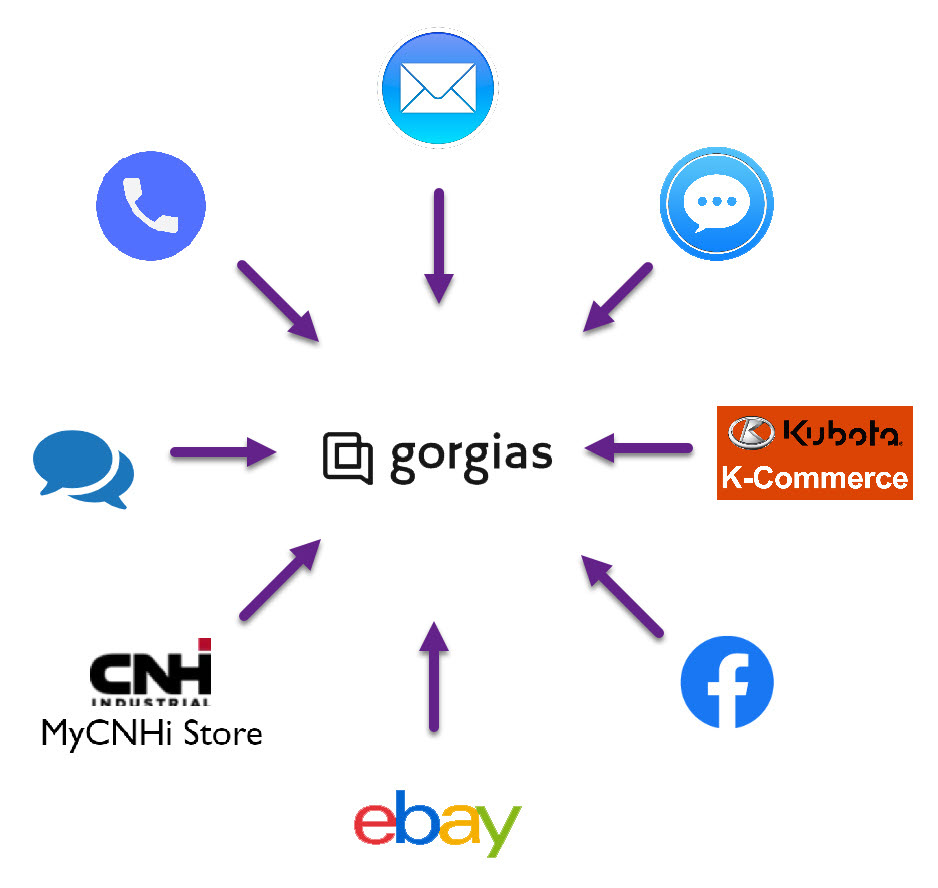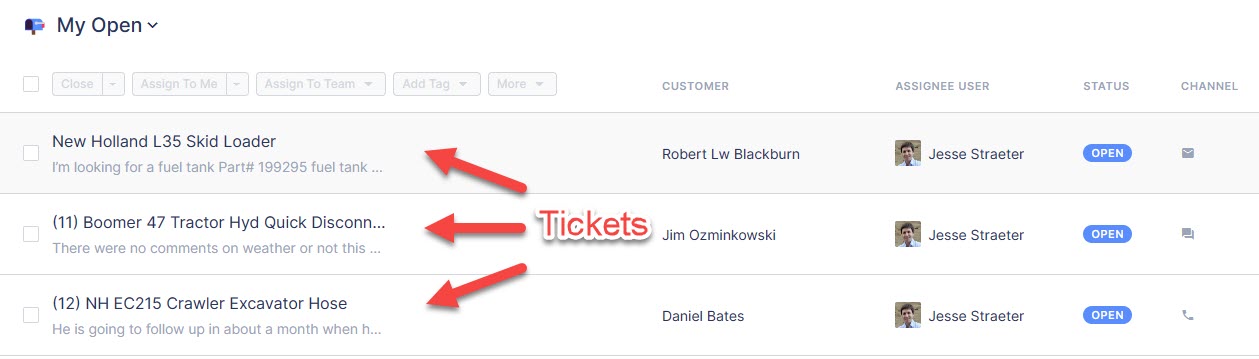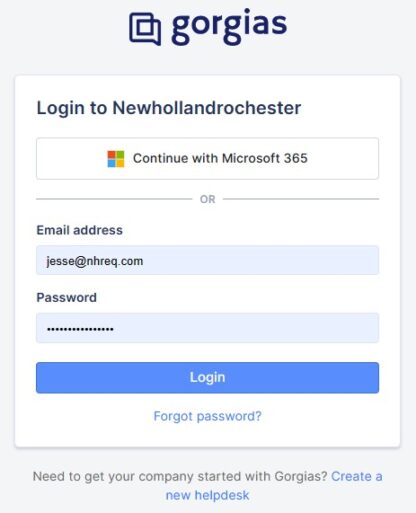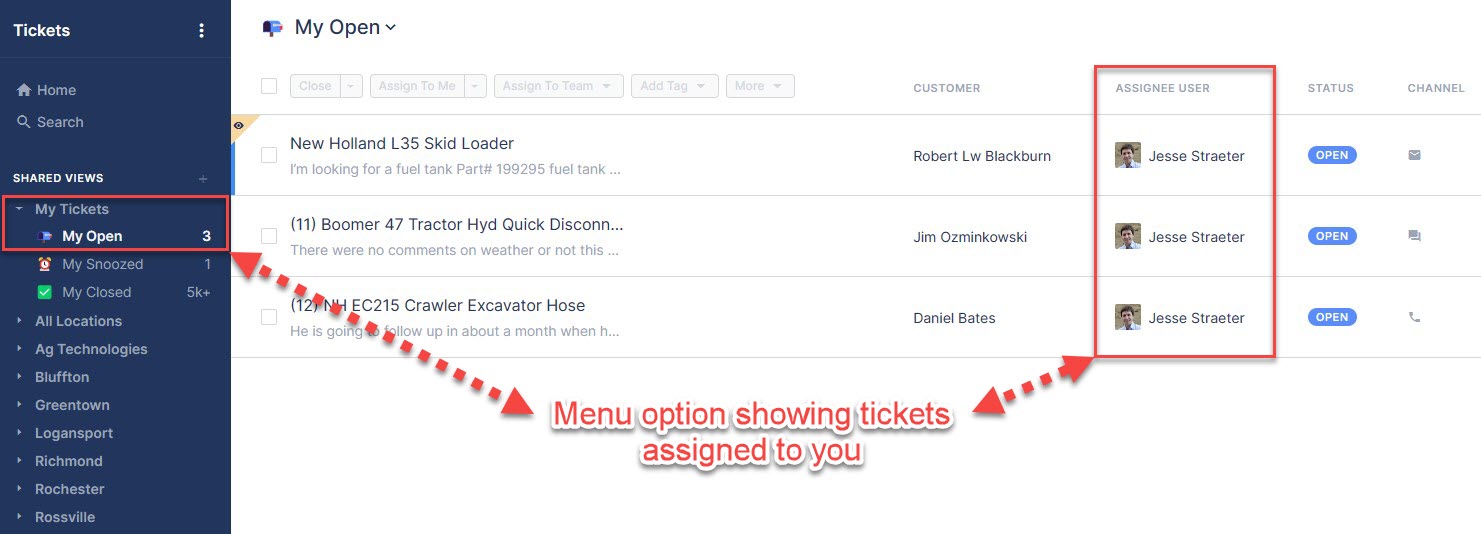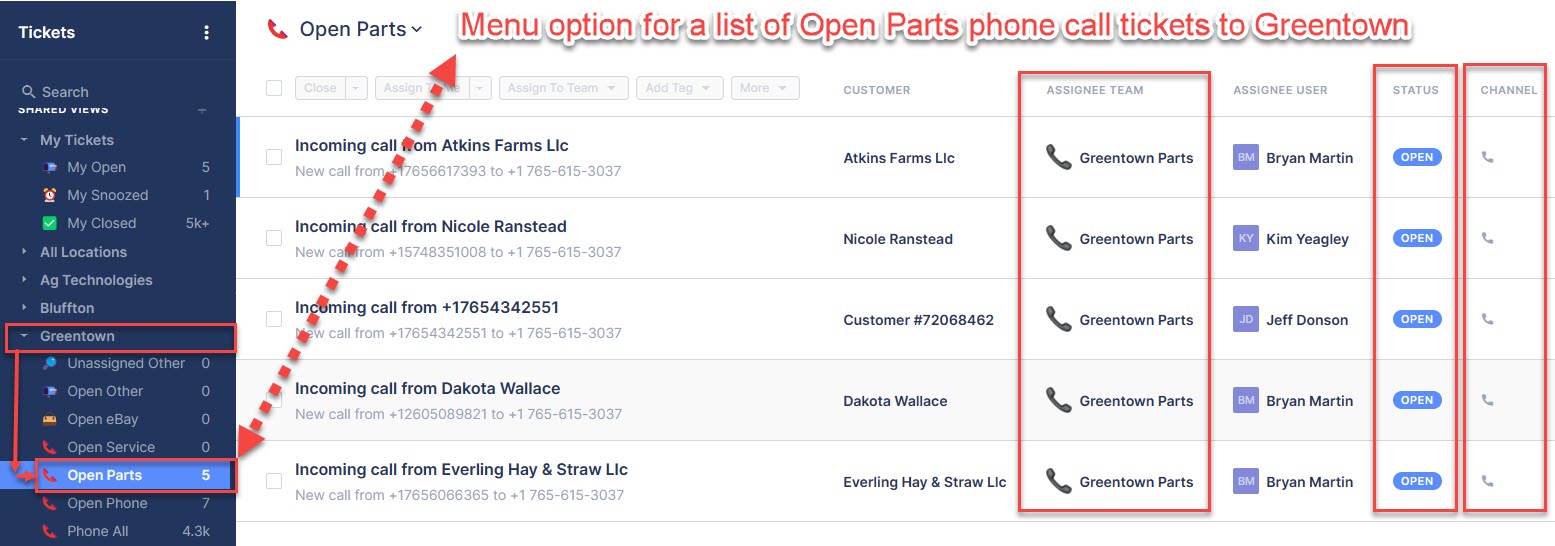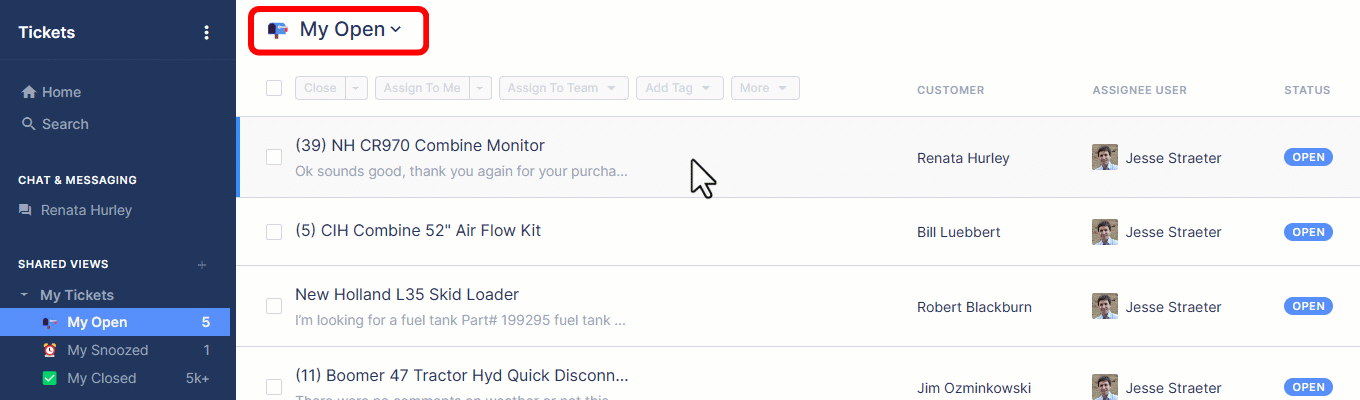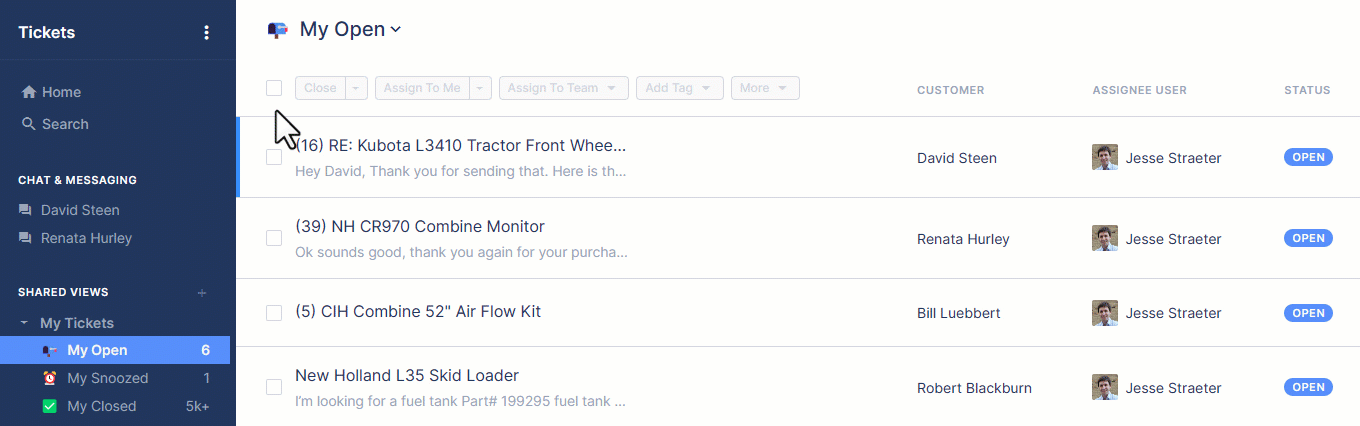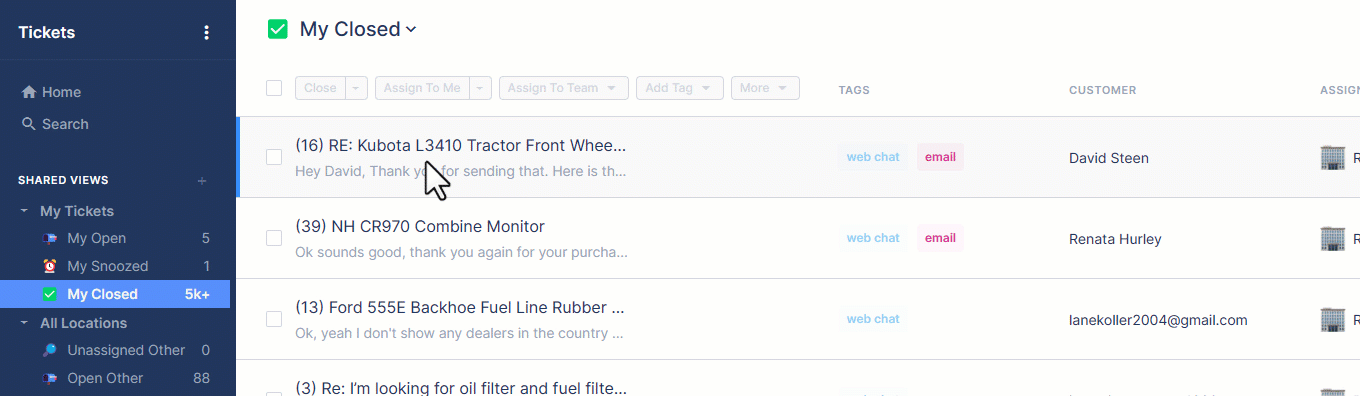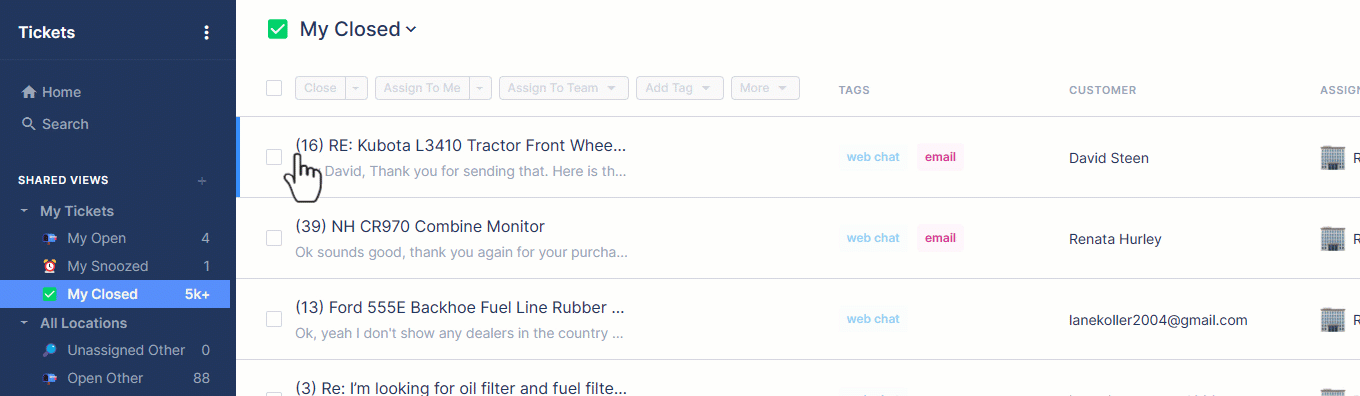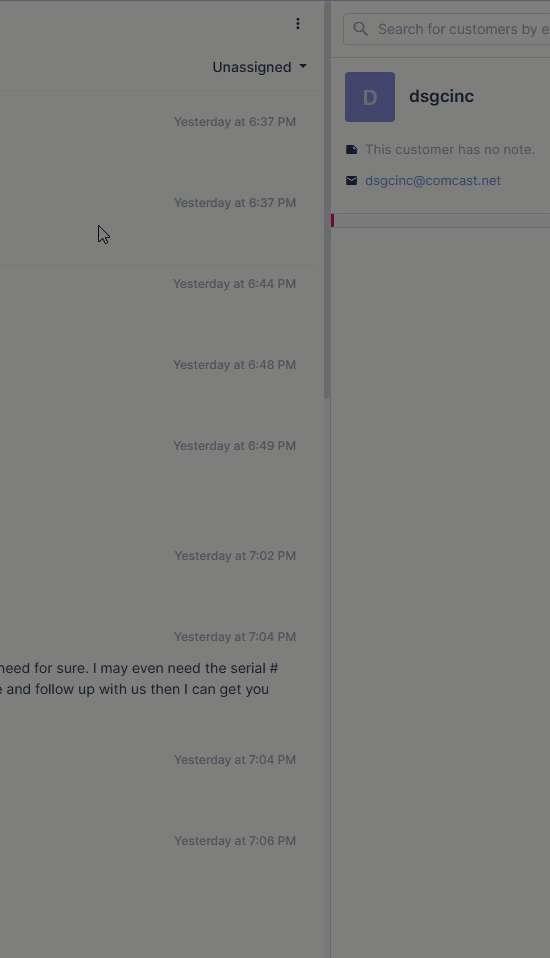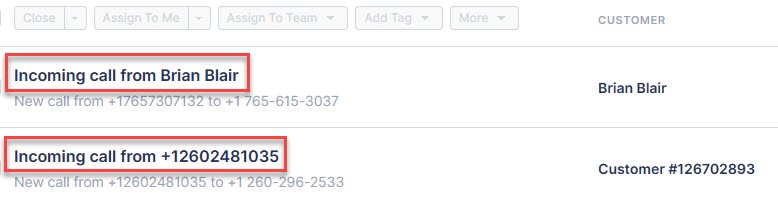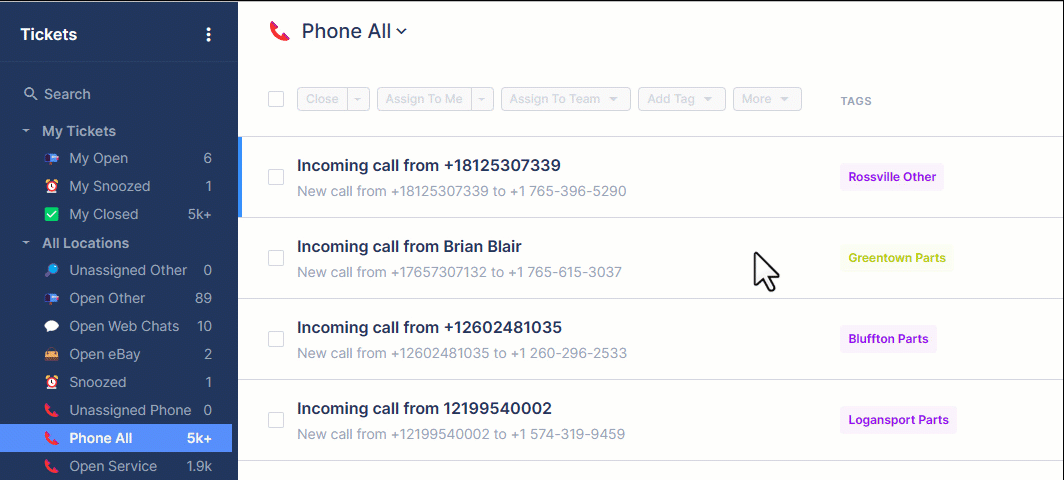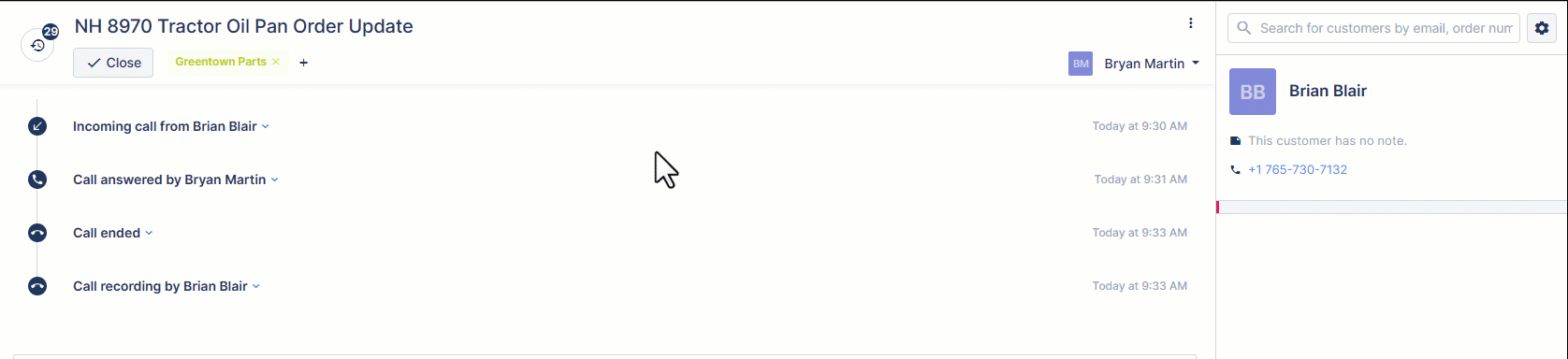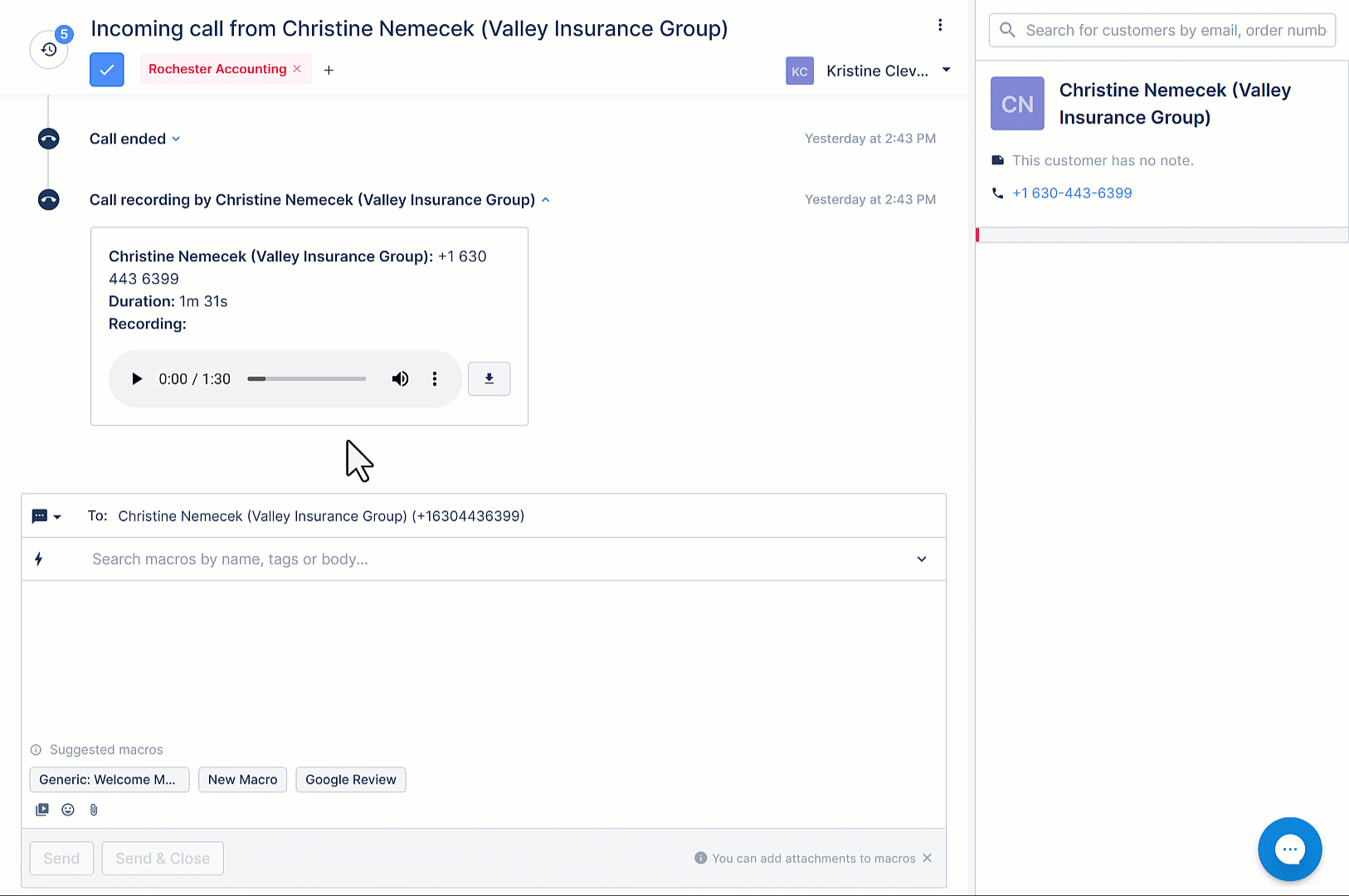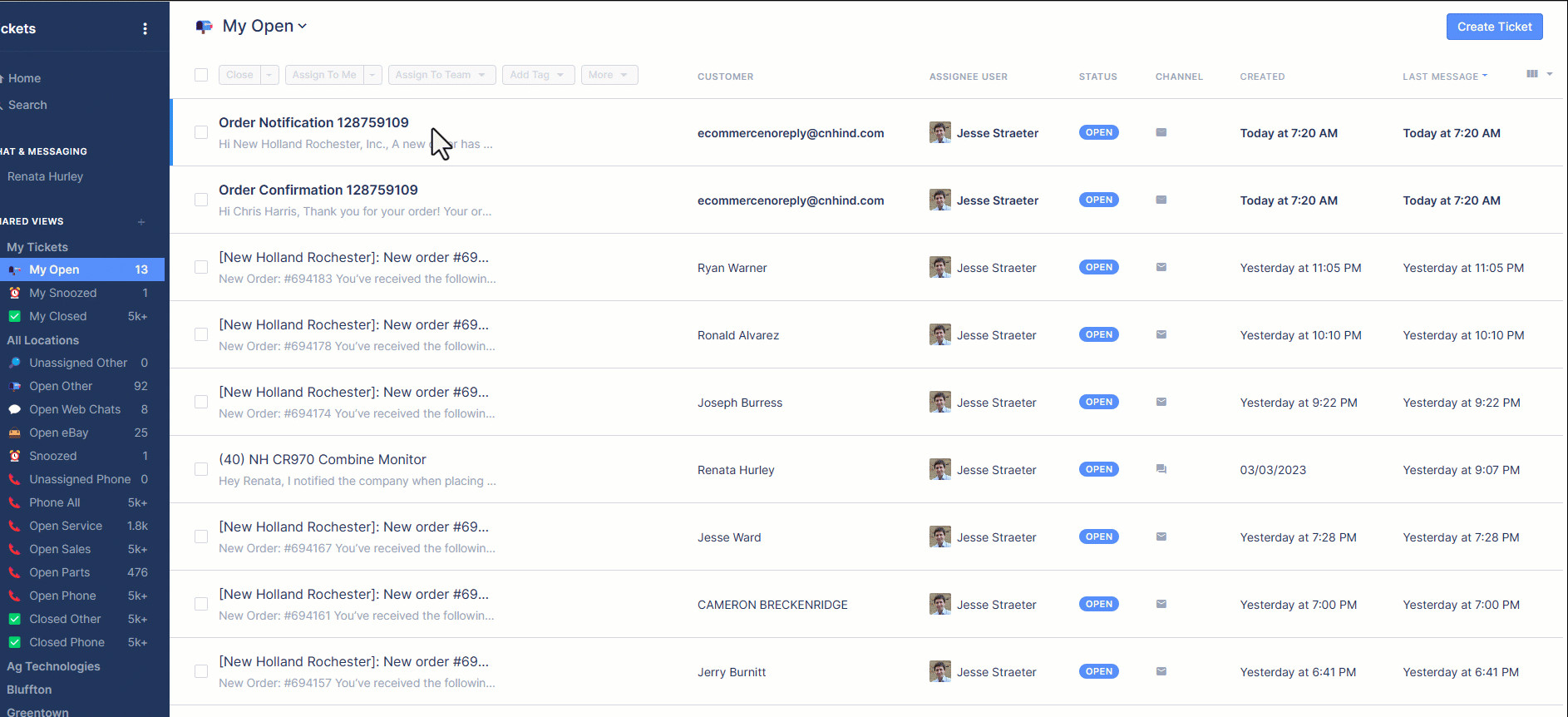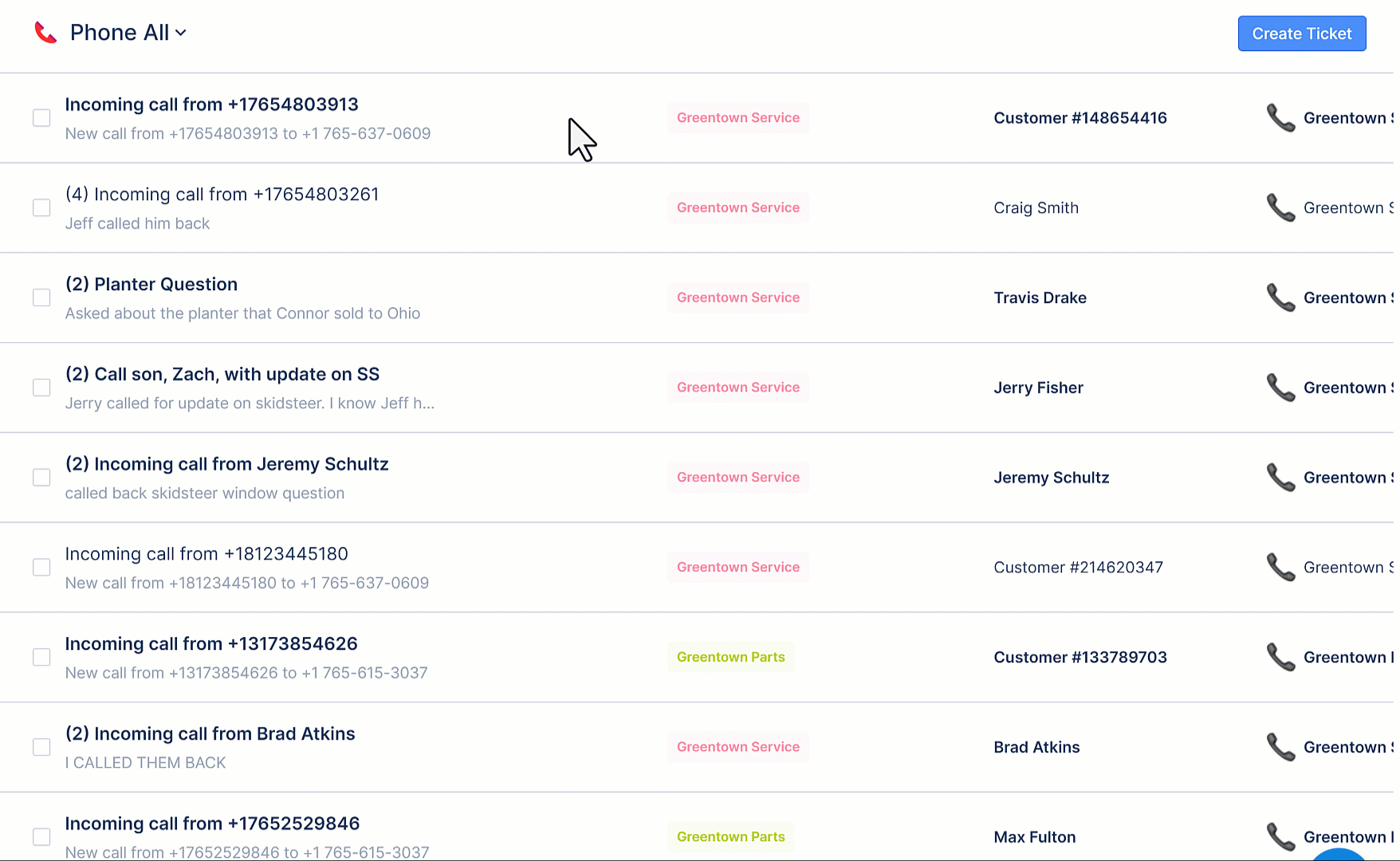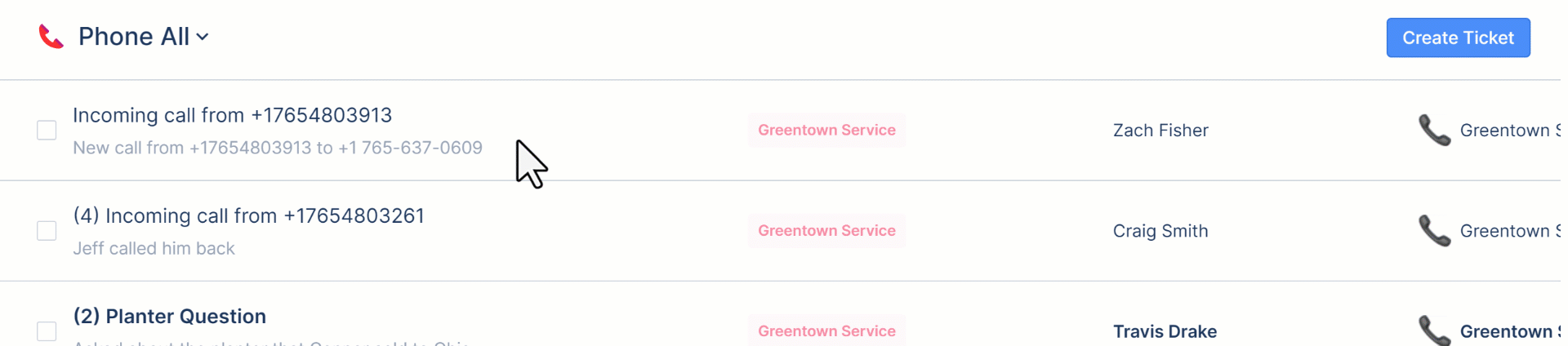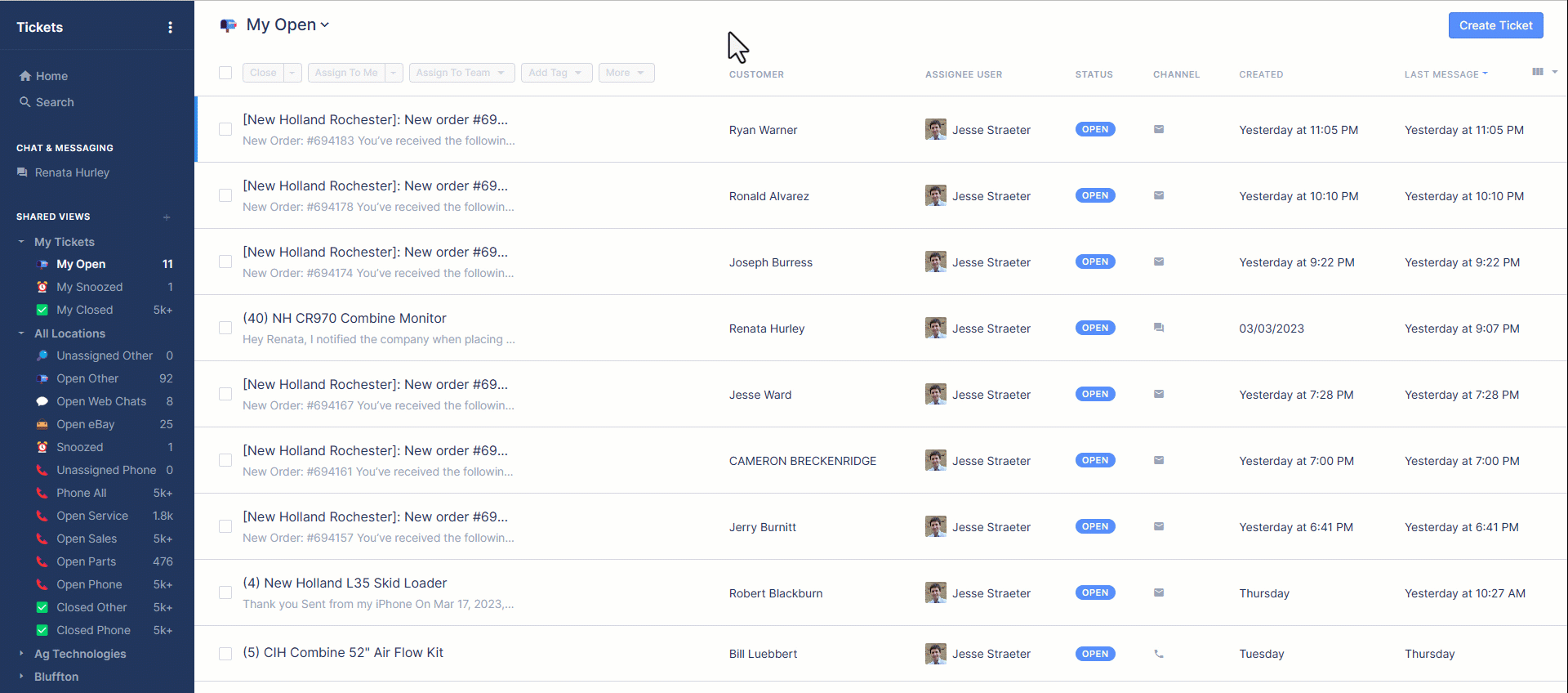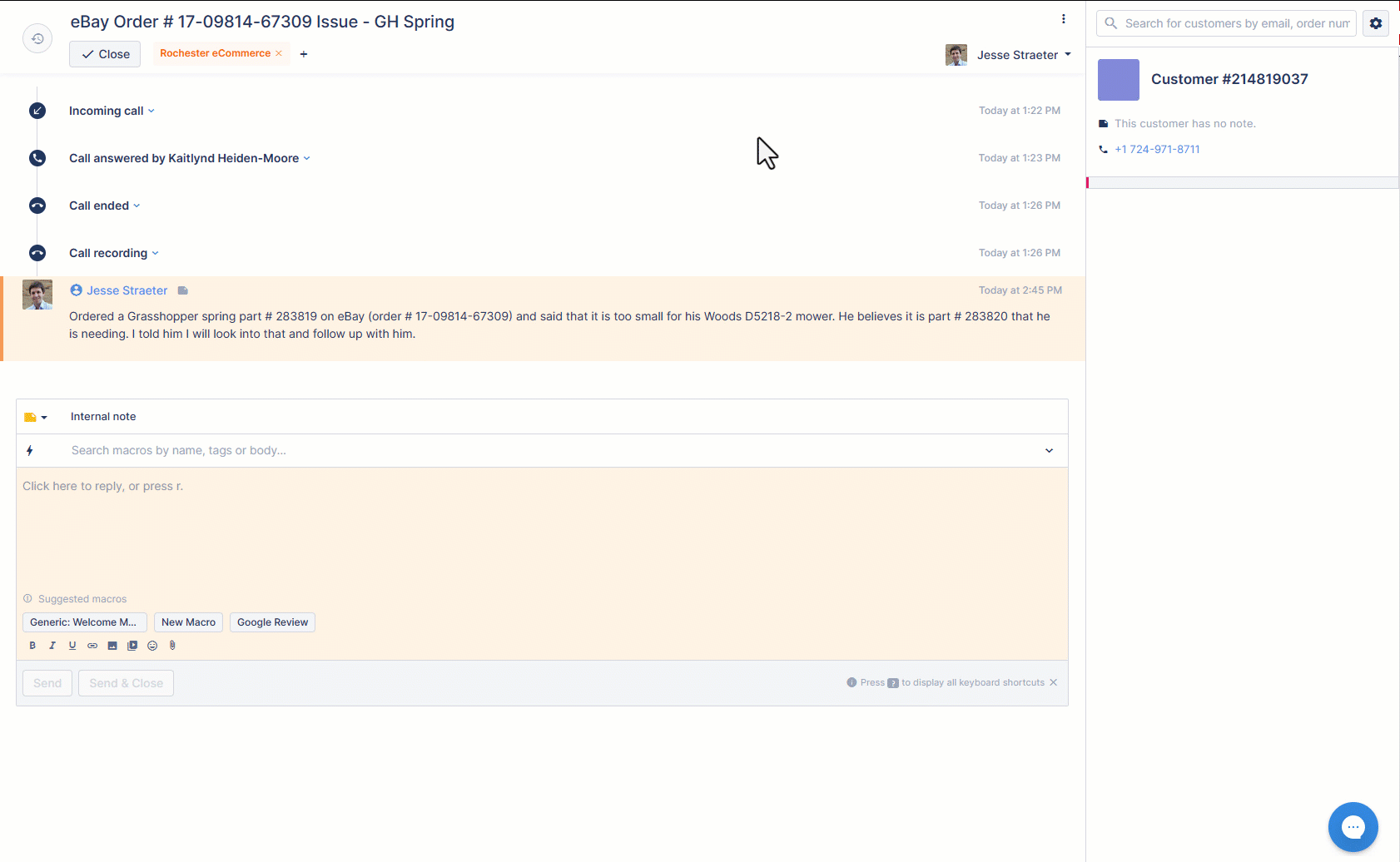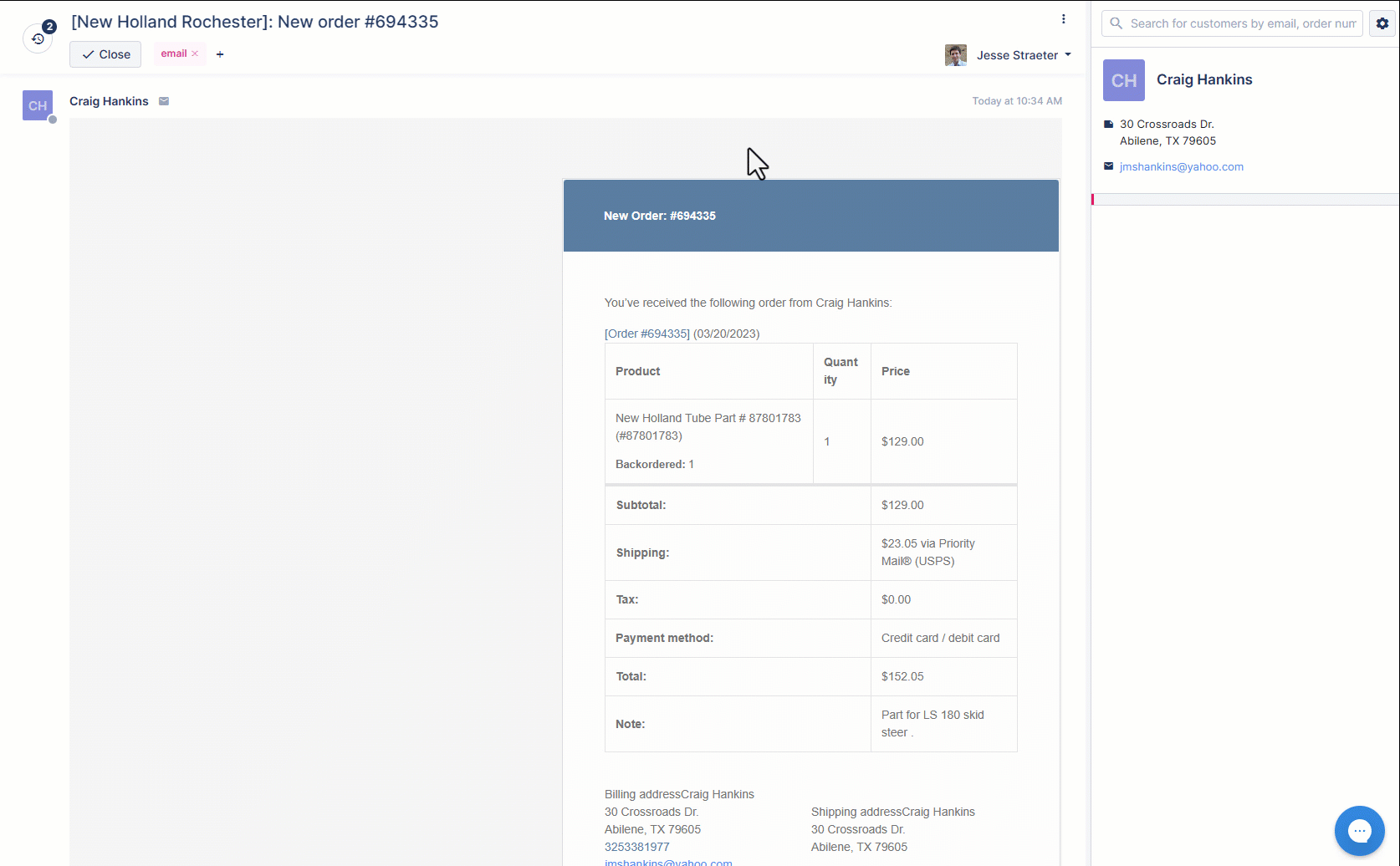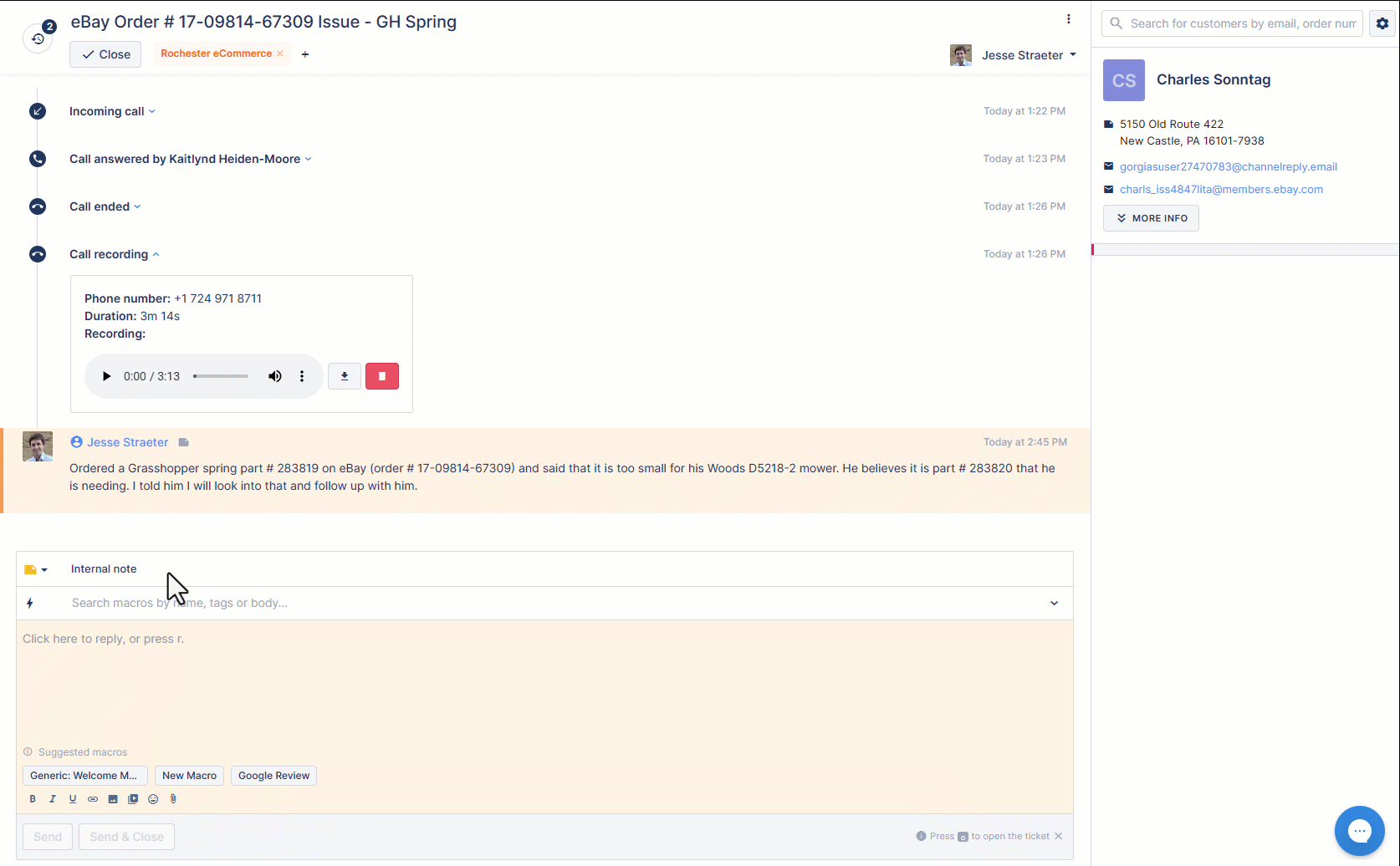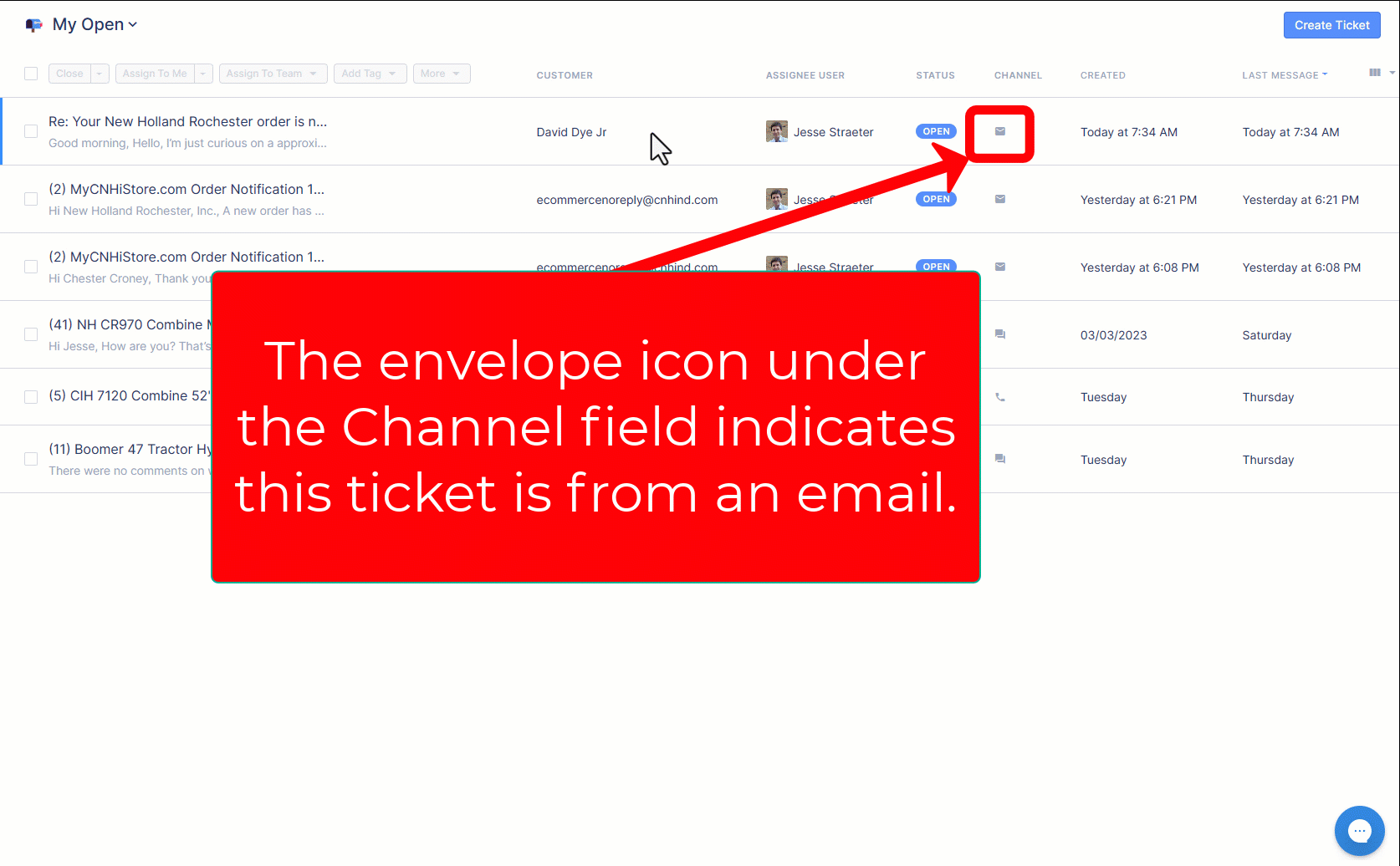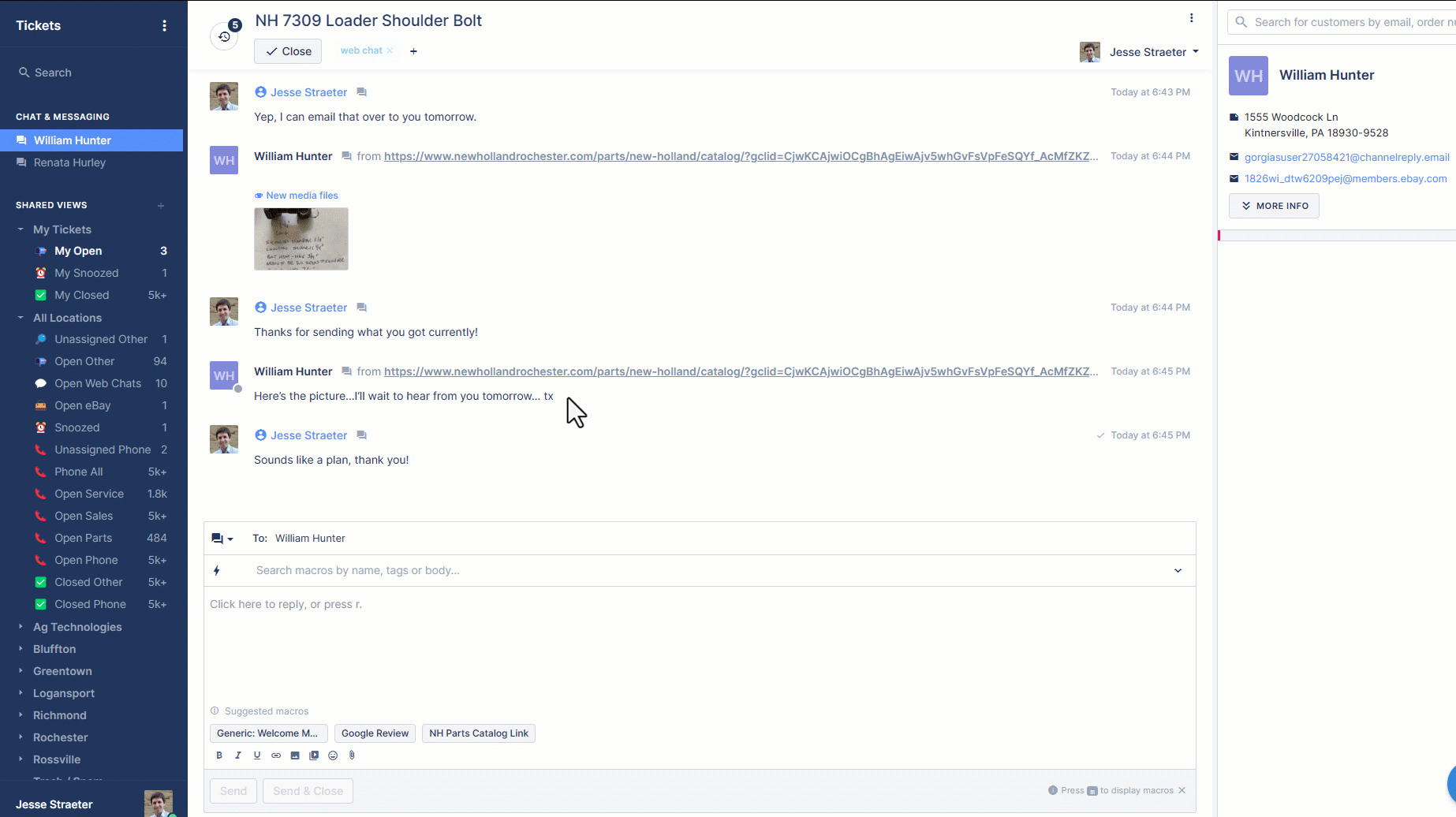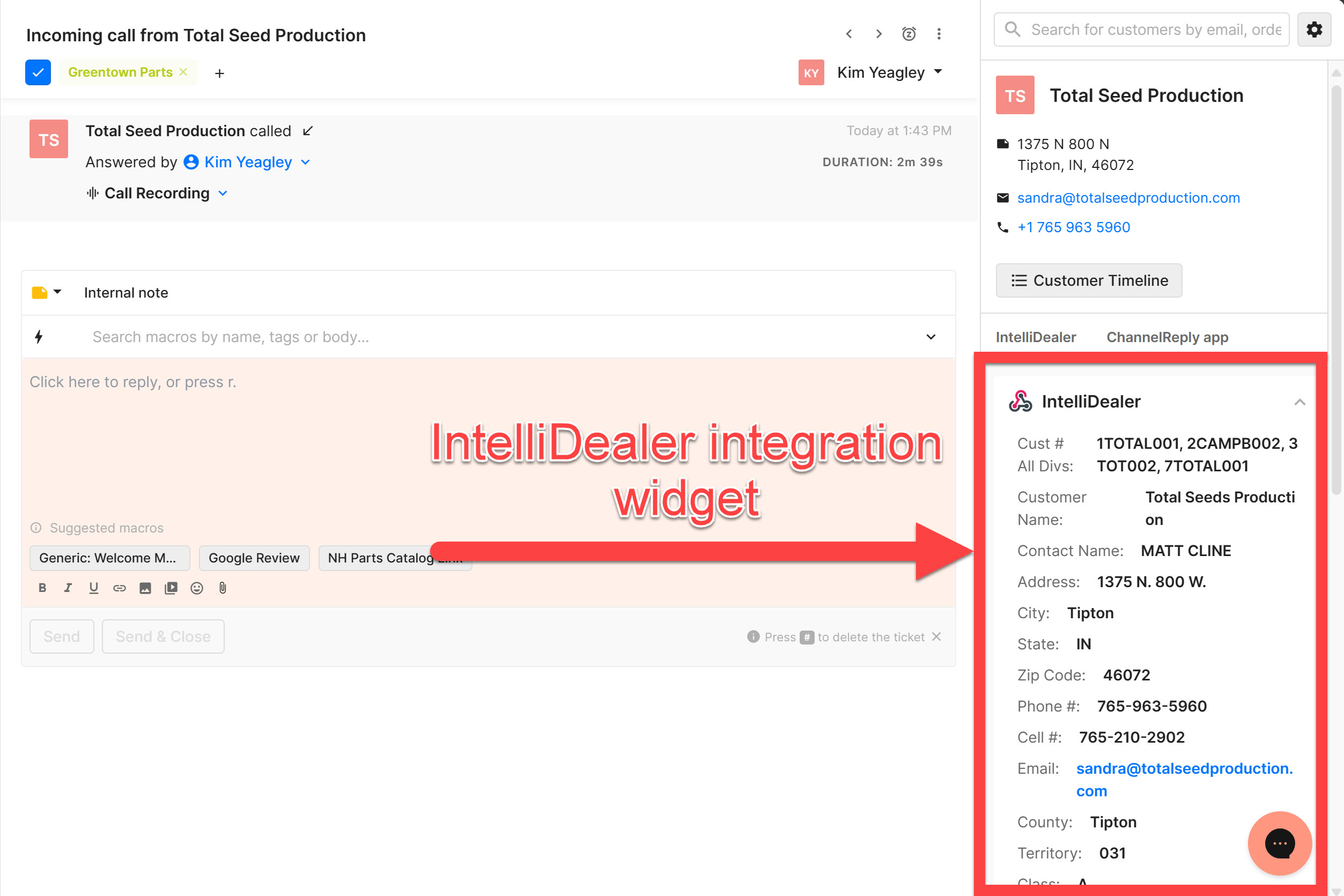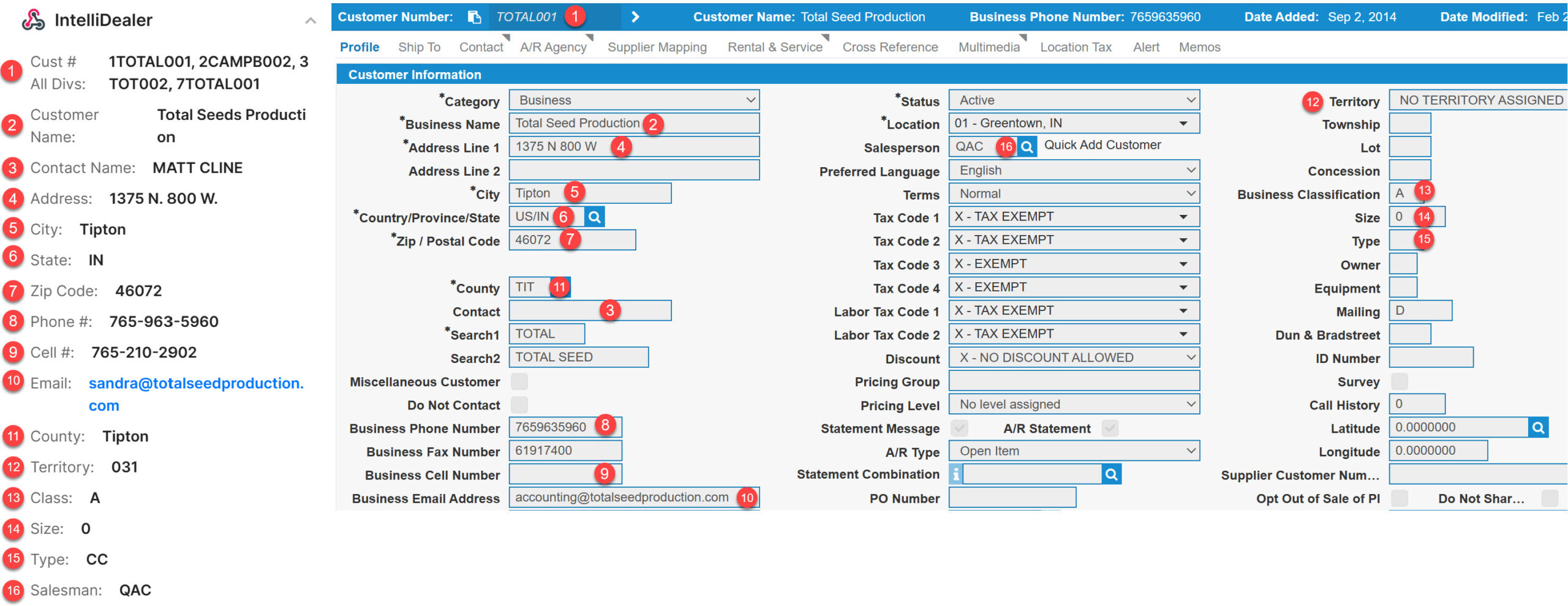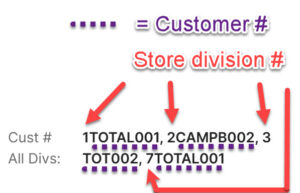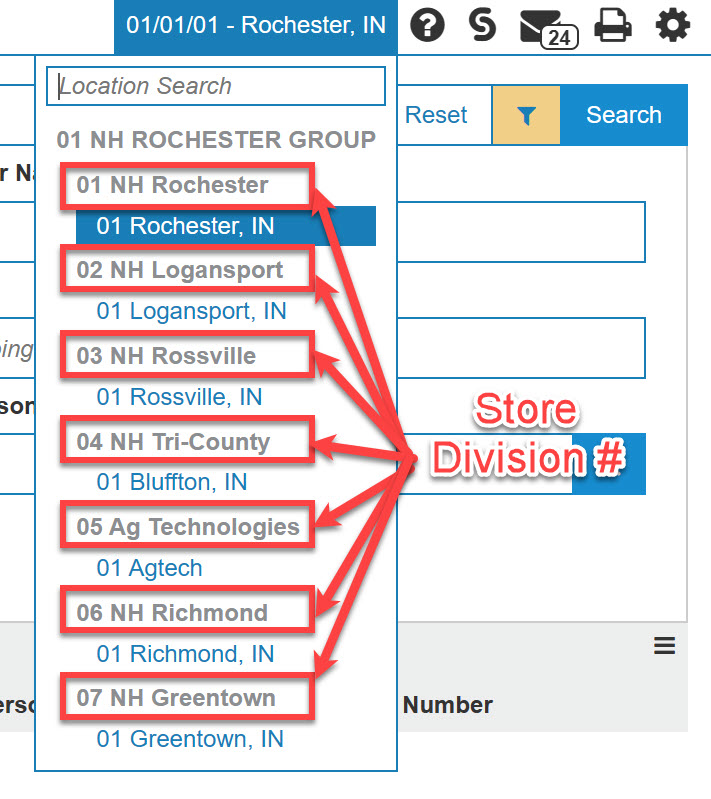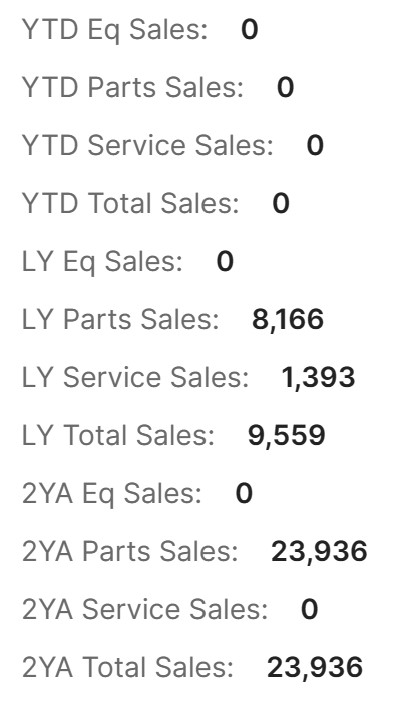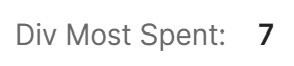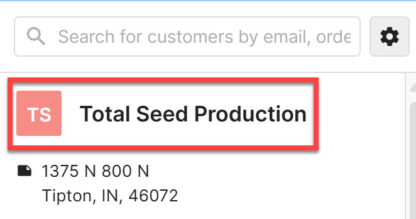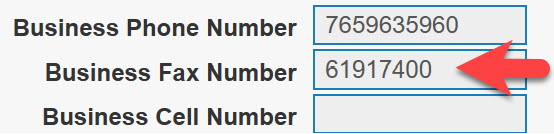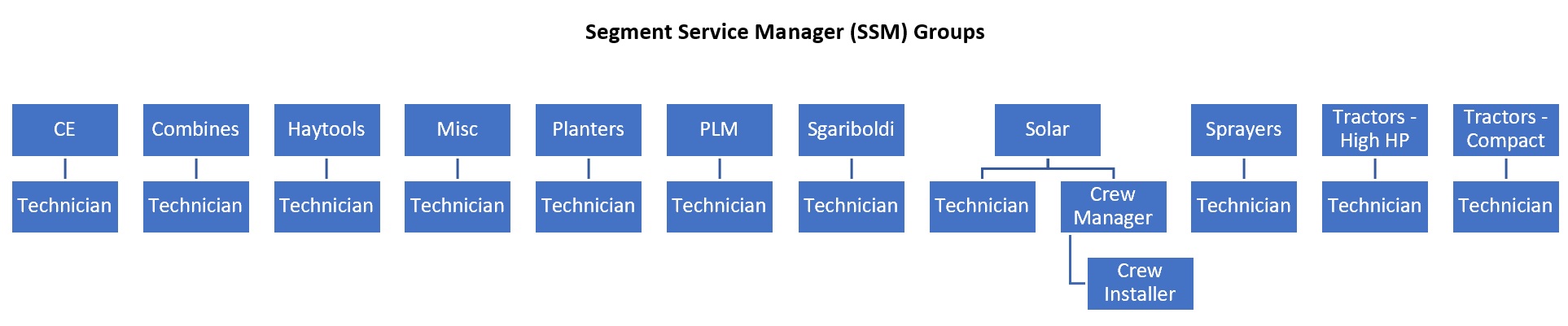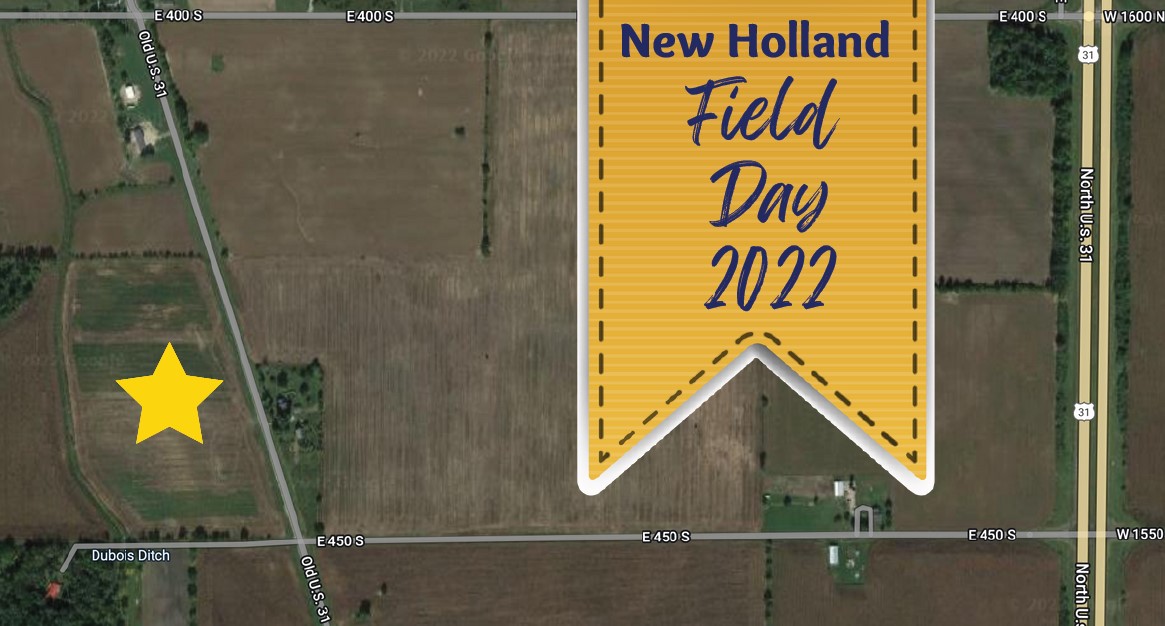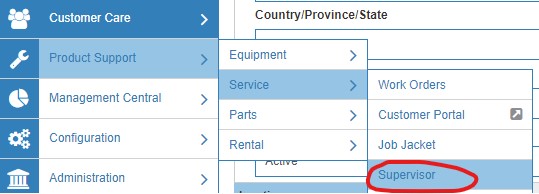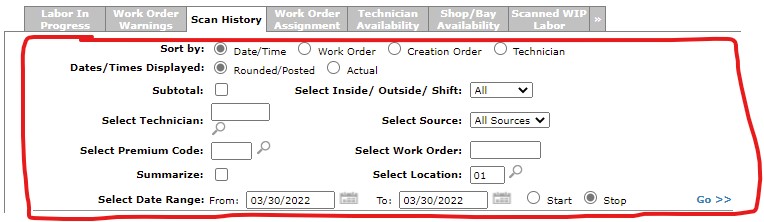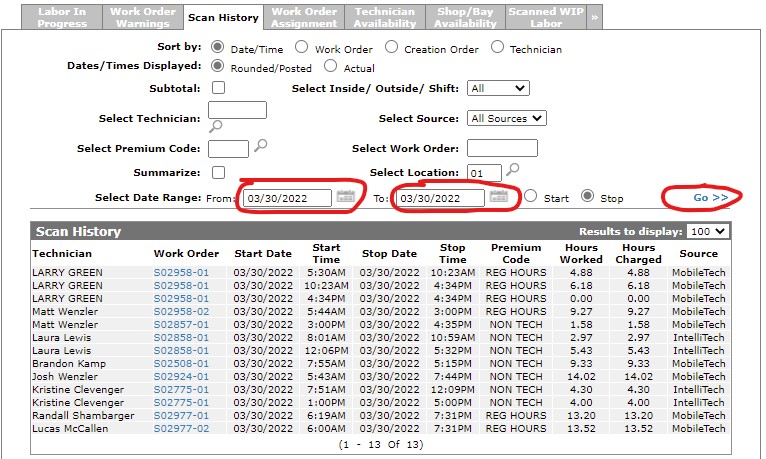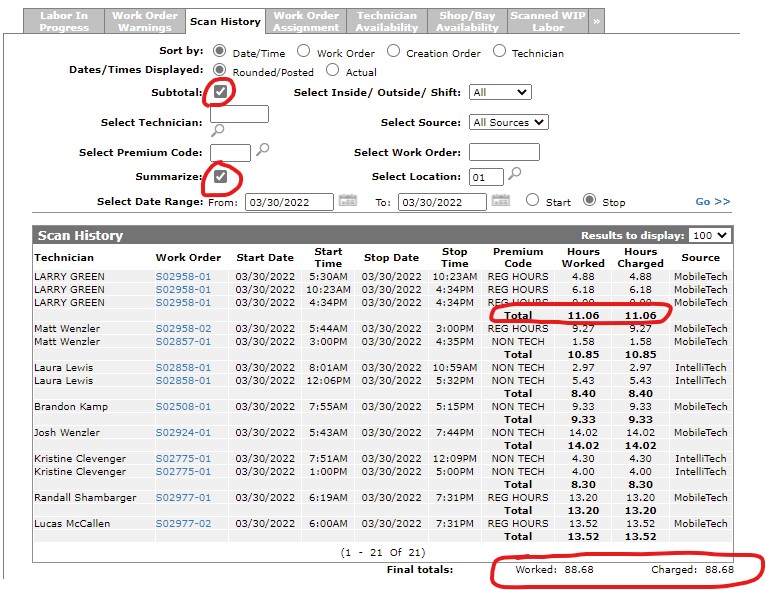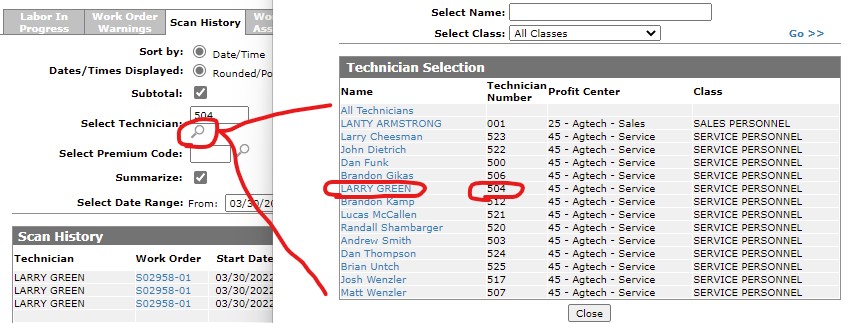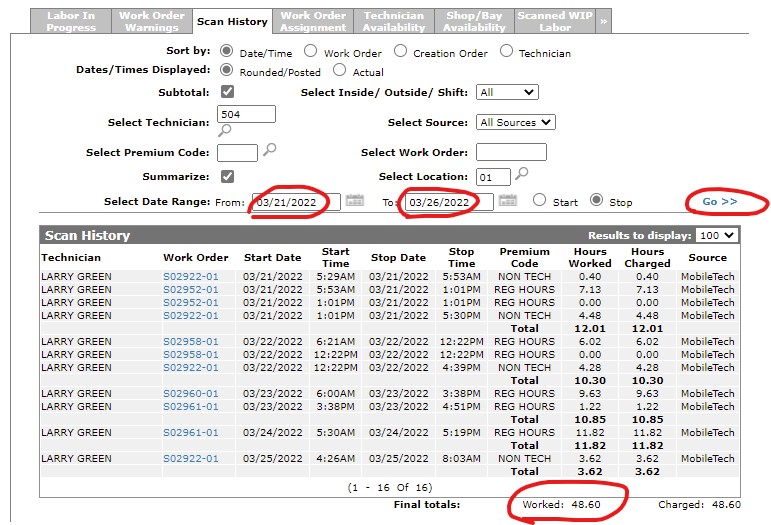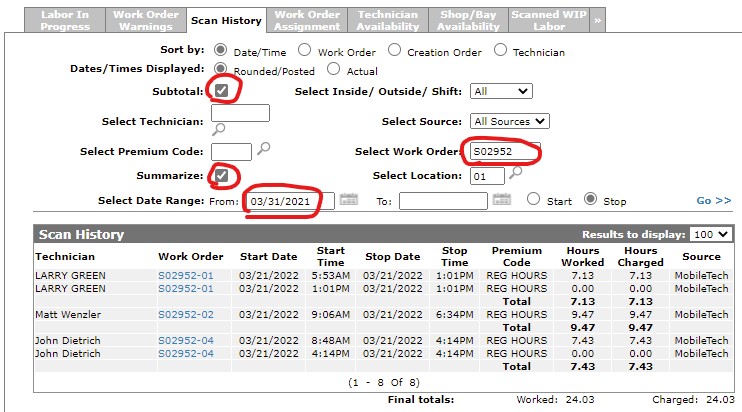New Holland Agriculture Debuts World’s First LNG Tractor

The importance of energy is at a historic peak. New and efficient ways of generating, using, and storing energy are required to address this global issue.
CNH Industrial keeps its customers moving forward with smart and sustainable equipment and services. Always advancing and evolving to deliver future-proof solutions for farmers, the Company’s long-term R&D investment in alternative fuels is part of what makes us the industry leader in agriculture.
Our global New Holland Agriculture brand has long championed alternative fuels as the future of farming, establishing its Clean Energy Leader Strategy in 2006. Since then, the brand has accumulated vast experience and expertise in this area, developing concepts, prototypes and ultimately the first ever commercialized natural gas tractor: the New Holland T6 Methane Power.
Today, the brand unveils the next step in its Clean Energy journey with the T7 Methane Power LNG (Liquefied Natural Gas) pre-production prototype tractor.
T7 LNG: the right blend of autonomy, power, comfort and opportunity
A farm’s carbon footprint is a major factor in determining its sustainability. And farmers still need powerful tractors that can run around the clock. Natural gas, and especially biomethane, are presently the ideal solutions to guarantee higher horsepower machine performance, while also lowering emissions and reducing operating costs.
The T7 Methane Power LNG will more than double the autonomy compared to a CNG design whilst boosting overall farm sustainability. In comparison to the T6 Methane Power CNG, this is a fourfold increase in fuel capacity. LNG is also a key facilitator for the expansion of CNH Industrial’s broader future natural gas portfolio, particularly towards larger and heavier agricultural equipment, as well as construction equipment.
The T7 Methane Power LNG pre-production prototype offers unparalleled performance for an alternative fuel tractor. With its 270hp, it delivers the same power and torque as a diesel tractor while delivering autonomy without the need for any extra tanks. It is also more sustainable, being better than carbon neutral when powered by Liquefied Biomethane sourced from livestock manure/slurry.
Bennamann: a winning partnership and scalable solution for all farms
CNH Industrial values alliances with innovative and disruptive industry players to accelerate time to market for new technologies. To spearhead this latest development, we partnered with Bennamann, a UK-based expert in solutions to capture and repurpose fugitive methane emissions for energy use. Our work together began in March 2021, when we acquired a minority stake in Bennamann Ltd., its research, development, engineering and manufacturing arm. We became their exclusive strategic agricultural technology partner and this cooperation has quickly established concrete future benefits for our customers and the environment.
Bennamann’s multi-patented approach prevents methane from entering the atmosphere (methane is more than 80 times more harmful to global warming than CO2 when measured over 20 years) by ultimately converting it into Liquefied Fugitive Methane (LFM) for use as a ‘better than zero carbon’ biofuel. This solution can significantly reduce the carbon footprint of an average dairy farm by preventing the direct emission of methane from slurry lagoons and tanks, as well as providing a range of additional benefits. These include reducing the use of CO2 intensive chemical fertilizers, the displacement of fossil fuel use in tractors, electricity generation and heat provision, and a reduction in the need for slurry spreading. The CO2 reduction for a 120-cow farm is potentially equivalent to around 100 western households.
How it works:
A tried-and-tested energy independent sustainable farm system sees collected livestock manure transferred to a covered slurry lagoon or tank, where the emitted fugitive methane (alongside other polluting gases) is captured, subsequently being purified and converted into liquefied methane using a processing unit. A liquification unit can simply be bolted on to an existing CNG processing unit for further flexibility – ideal for farms which already produce their own biomethane.
Bennamann’s patented non-venting cryogenic storage tanks keep the methane as a liquid at -162°C, producing a new source of clean power for the T7 Methane Power LNG tractor. Furthermore, this technology enables LNG to be transported, similar to diesel, to wherever it is required, meaning farms which do not have the ability to produce LNG on-site can still benefit from its advantages, as well as enabling flexible in-field refueling during intense operational windows.
When this prototype tractor is integrated within Bennamann’s on-farm liquid fugitive biomethane production process, it is possible for an operation’s overall carbon footprint to be ‘better than zero.’ The tractor’s surrounding environment also benefits from a significant reduction in drive-by noise levels, making it perfect for tasks near livestock or in urban areas.
As a result, the combined expertise and resources of CNH Industrial and Bennamann enable farmers everywhere to fully integrate this scalable and affordable Energy Independent system on their farms. It also provides new opportunities and revenue streams to monetize or repurpose their waste. These include: fuel production at a stable cost; sale of excess biomethane on the open market; generation of 100% natural fertilizer; and conversion of excess methane into electricity for export to a grid or local use. The opportunity for electricity generation is key – this can be used to run electric vehicles (future agricultural machines alongside existing cars and vans) as well as powering the farm, which in remote rural areas, with restricted electric power, could unlock future expansion.
T7 Methane Power LNG: ingenious design, productivity and tech
The T7 Methane Power LNG pre-production prototype is the latest demonstration of CNH Industrial Breaking New Ground by developing a world first that will better enable farmers to be more sustainable, energy independent and productive, all while improving their bottom lines.
Beyond its energy efficiency and notable environmental credentials, this machine is equipped with bold and functional future-facing enhancements to marry ‘Great Iron’ with ‘Great Tech’.
An inspired aesthetic from CNH Industrial’s in-house Design Team presents a tractor that is ahead of its time, with a new ‘Clean Blue’ color accenting sustainable alternative fuels. The all-new exterior features fit with the Brand’s new signature design style, which can be seen in the reimagined bonnet with the illuminated New Holland iconic leaf. The exterior is completed by powerful LED taillights with incorporated signature leaf, a C-Pillar illuminated leaf and gloss black wheels with custom Clean Blue accents. The cab incorporates a full length skydome roof for enhanced visibility and greater sense of space. The innovative SideWinderTM Ultra armrest, new larger IntelliViewTM 12 touchscreen and the CentreViewTM fixed hub steering wheel mounted display makes work intuitive – while the ergonomically shaped seats in leather and Alcantara with contrasting stripe and embroidered logo, look sporty as well as being comfortable.
The patented active temperature-controlled fuel system developed for this pre-production prototype incorporates a stainless-steel cryogenic tank that is expertly molded to match its diesel counterparts, maximizing space and effectively storing LNG within a working tractor. The system has a self-supporting vacuum space that insulates the fuel within and reduces the tank’s thickness. Refueling is as easy as that of a diesel tractor. Once out in the field, the tanks’ active temperature control ensures that the engine runs smoothly.
Equipped with New Holland’s latest precision technology – PLM Intelligence – this prototype, just like New Holland’s full production fleet, enables the farmer to easily command cutting-edge guidance programs, analyze all field data and stay wirelessly connected with both the field below and key locations across the farm. These important features result in a further boost to productivity and sustainability, allowing our customers total control over their operations and the power to make data-driven decisions.
All of the new technology present in the T7 Methane Power LNG has been put through its paces on a variety of farms across many different applications. This premiere is the first step towards serial production and commercialization of the world’s first LNG tractor, complementing New Holland’s existing T6 Methane Power and CNH Industrial’s wider alternative power portfolio.