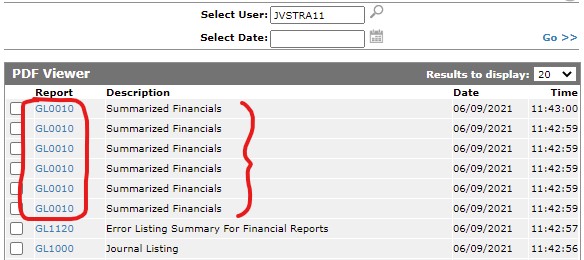In order to print the financials, do the following in Intellidealer:
1. Go to Financial Management -> General Ledger -> Financial Reporting on the Intellidealer menu:
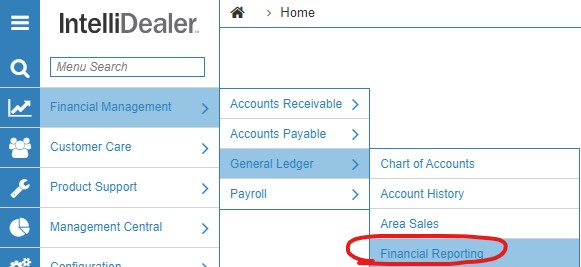
2. Click on the Summarized Financials link from the page menu.

3. Enter in the desired date you want to see the financials for, and then click continue to send them to the printer you have selected (click the magnifying glass to see the printer list of options if you aren’t sure or wish to change the printer set by default):
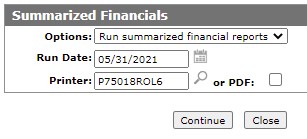
4. If you would rather get a PDF of the reports and not a physical printout, select the PDF option and then click the Continue button:
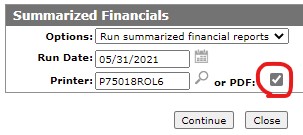
5. To view the PDFs, go to the printer icon at the top right corner of the screen and select the PDF Viewer:
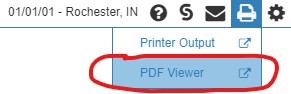
6. A popup will appear showing the PDFs available. There are 8 different PDFs that get generated with the Summarized Financials – 6 Summarized Financials, an Error Listing Summary For Financial Reports, and a Journal Listing. The 6 Summarized Financials are the only ones that are significant. You can click on each report link to view each of the 6 pages from here: